Ever since February of 2014, Minecraft has allowed you to change your username. Want to switch up your Minecraft account and try out a new username? Here’s how!
Steps to Change your Username
Go to the Minecraft official website and log into your account.
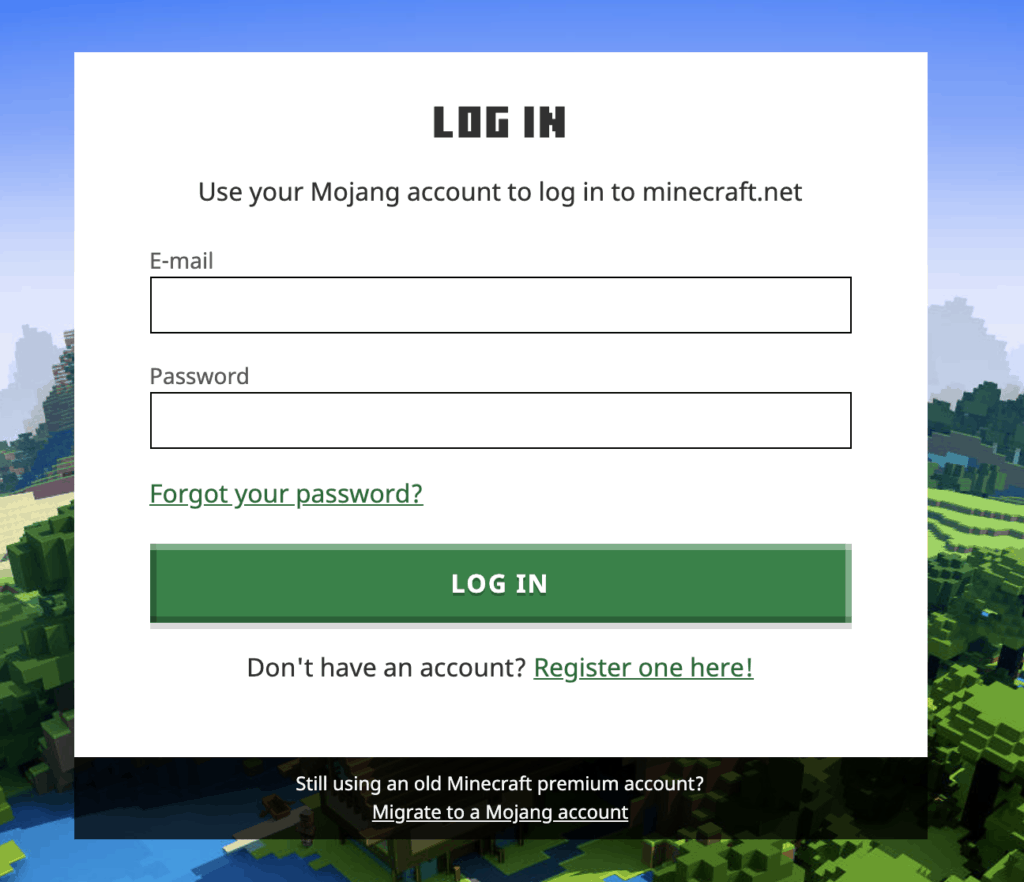
Once you’ve logged in, your account menu will pop up. Make sure you are in the “Profile” tab.
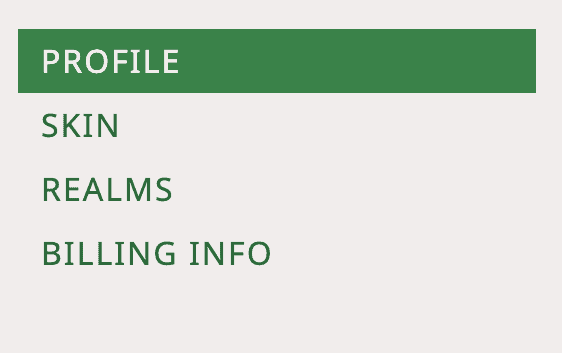
Scroll all the way down to the bottom of the page until you reach the “Profile Information” bar. You will see “Profile Name” your username, then “Change” on the bar. Click “Change”
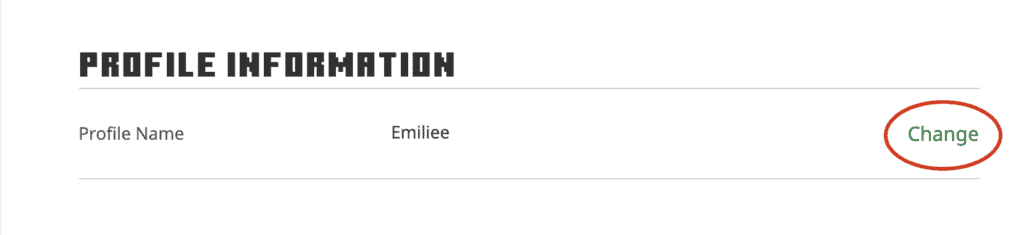
A “Change Profile Name” menu will appear, where you will write your new username and verify the change by typing in your password.
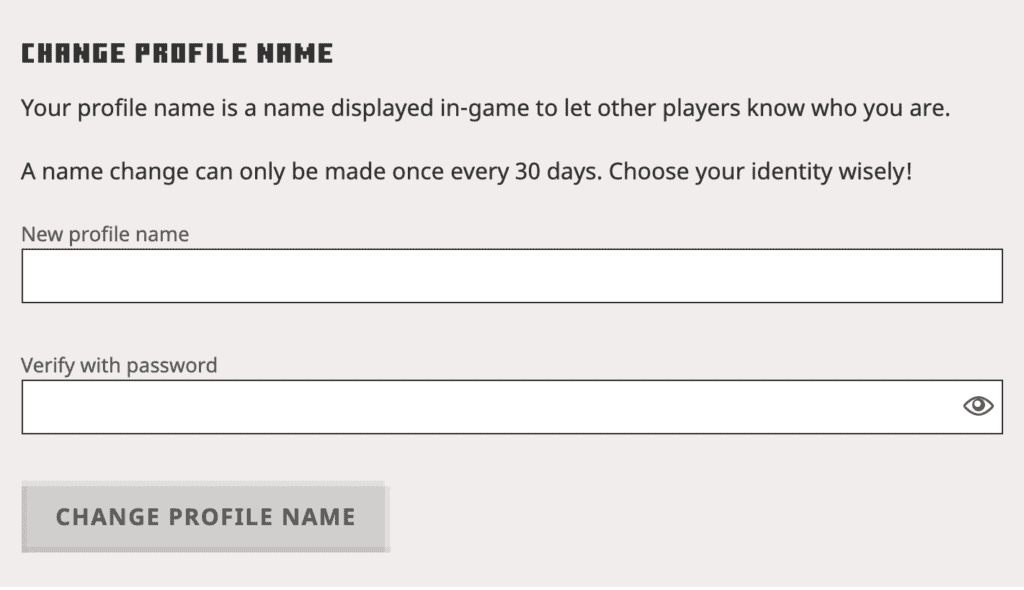
Name Change Requirements
The new username you choose must not be already in use. If it is, these words will appear under the “New profile name” bar.
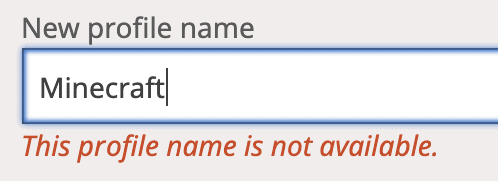
If the username you chose is not in use, the space under the bar will be empty.
Once you change your name, you will not be able to change it again until another thirty days. If you want to change your name back to your old username, you will not be able to do so until the thirty days is up, however, you will be given an extra seven days to change your name back before your old username is available to all other players.